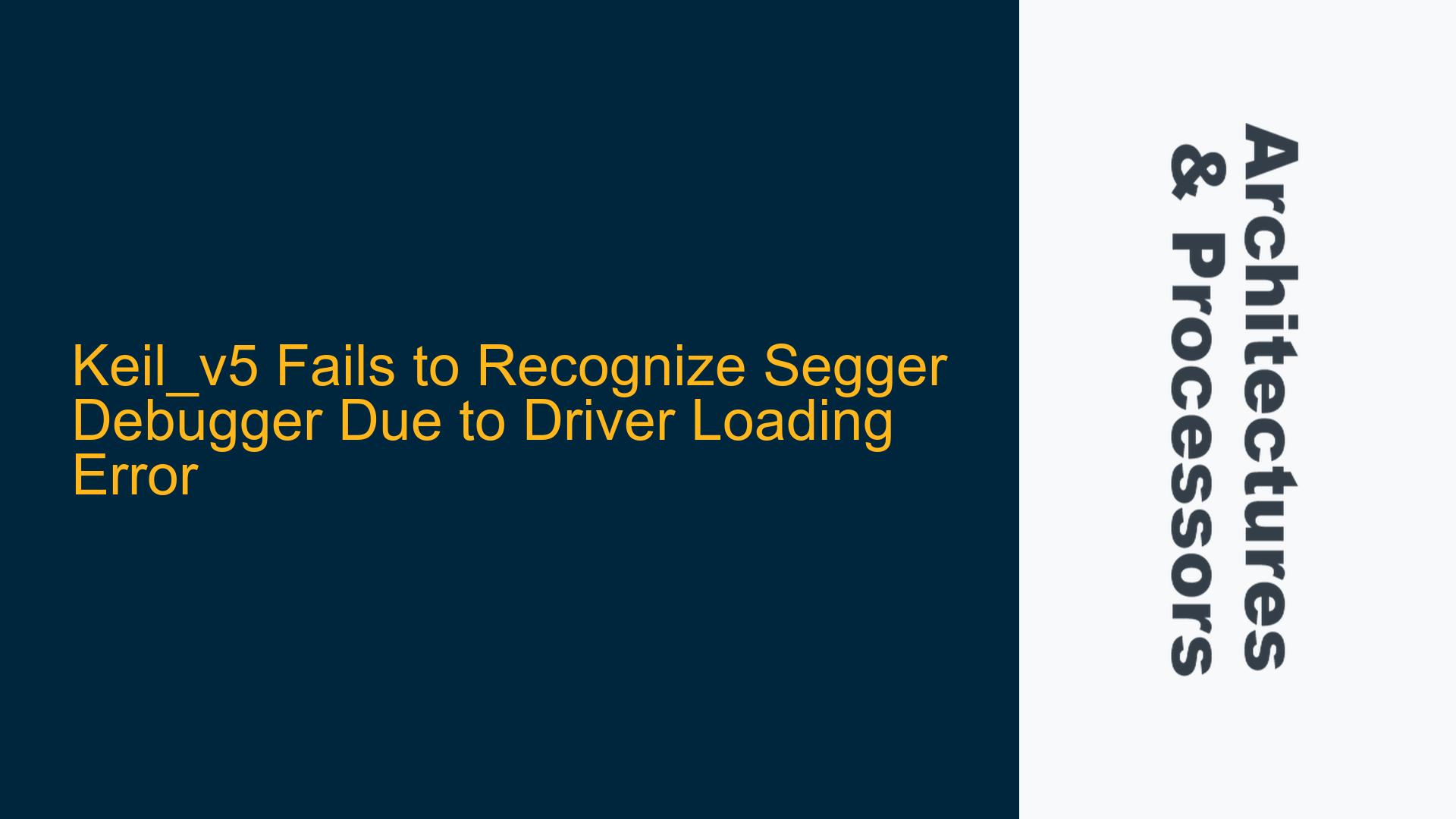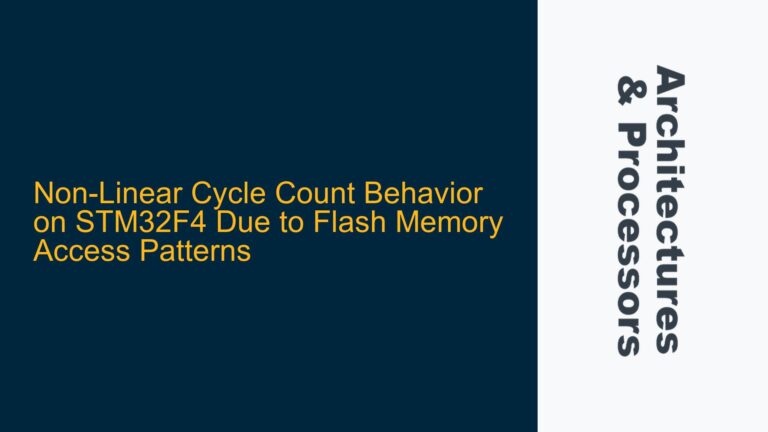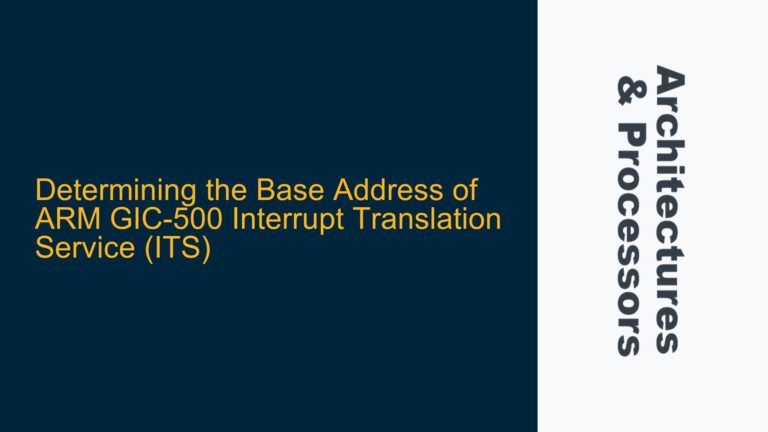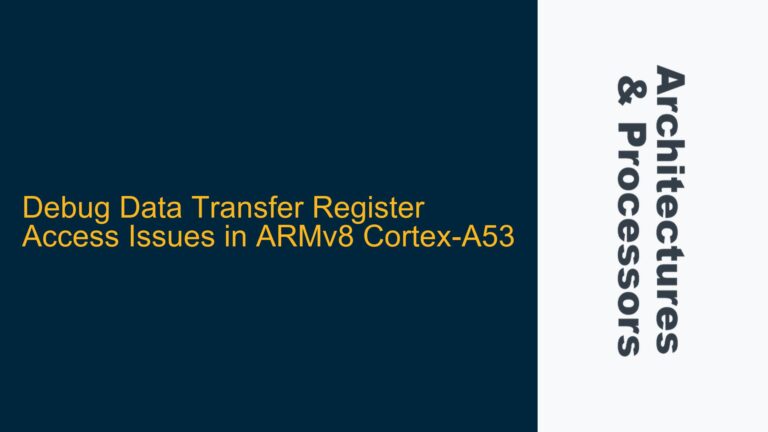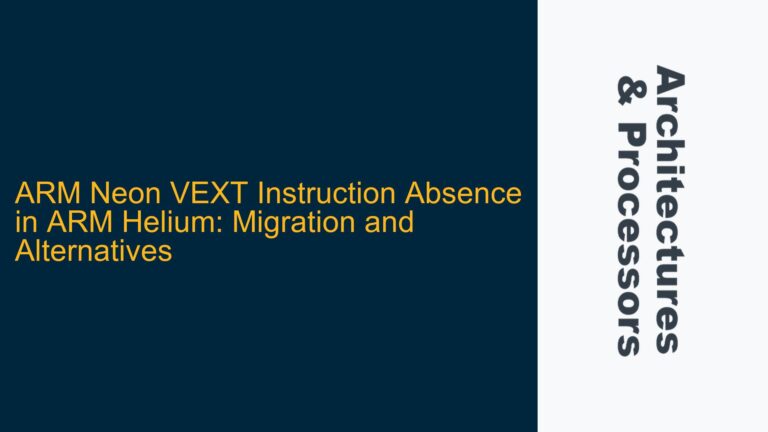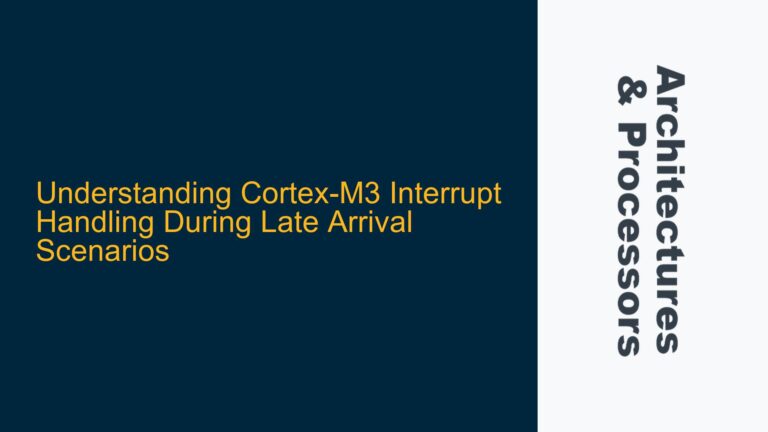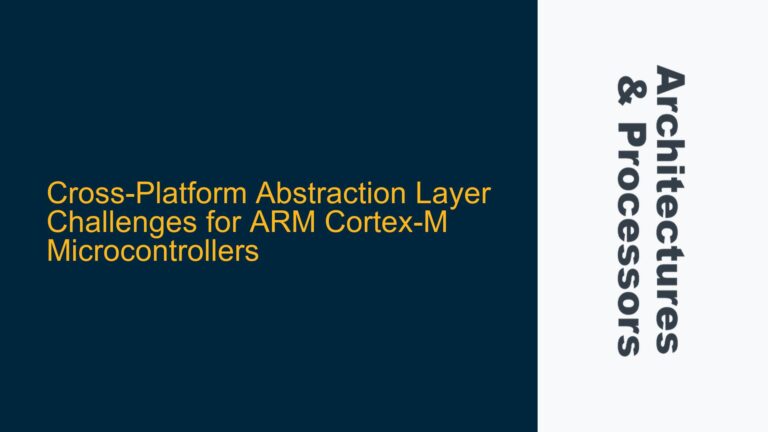Keil_v5 Debugger Settings Error: Cannot Load JL2CM3.dll
The issue at hand involves the Keil_v5 integrated development environment (IDE) failing to recognize the Segger J-link/J-trace debugger when attempting to connect to an ARM Cortex-M3 microcontroller. The specific error message indicates that the IDE cannot load the driver file JL2CM3.dll, which is located at the expected path C:\Keil-v5\Arm\Segger\JL2CM3.dll. This driver is crucial for facilitating communication between the Keil IDE and the Segger debugger hardware. The problem manifests immediately when the user navigates to the Project Options –> Debugger –> Settings button, suggesting a failure in the initialization or loading phase of the debugger driver.
The user reports that the setup previously functioned correctly but stopped working after a hard drive crash necessitated a recovery process, during which the Keil installation and associated files were moved from the original HDD to a new SSD. Notably, the Keil IDE can still connect to other debuggers, such as the ST-Link, indicating that the core Keil installation is likely intact. Additionally, the user can successfully execute the J-link.exe utility from the same directory and connect to the microcontroller via the command line, confirming that the Segger hardware and USB connection are operational.
This scenario suggests that the issue is isolated to the interaction between the Keil IDE and the Segger debugger driver, rather than a broader system or hardware problem. The inability to load the JL2CM3.dll file points to potential issues such as incorrect file permissions, registry entries, or environmental variables that were altered during the recovery and migration process. Furthermore, the fact that the error occurs specifically when accessing the debugger settings implies that the IDE is attempting to load the driver at that point but is encountering a failure condition.
Potential Causes: File Permissions, Registry Entries, and Environmental Variables
The root cause of the Keil_v5 IDE’s failure to load the JL2CM3.dll driver can be attributed to several potential factors, each of which must be systematically investigated. The first area to examine is file permissions. When files are recovered from a crashed hard drive and moved to a new storage device, the permissions associated with those files may not be preserved correctly. If the JL2CM3.dll file or its parent directories do not have the appropriate read and execute permissions for the user account running the Keil IDE, the driver will fail to load. This is particularly relevant in environments where User Account Control (UAC) is enabled, as elevated permissions may be required to access certain system files.
Another potential cause lies in the Windows registry. The Keil IDE relies on specific registry entries to locate and load the Segger debugger driver. During the recovery process, these registry entries may have been corrupted, deleted, or not properly recreated. For instance, the registry key HKEY_LOCAL_MACHINE\SOFTWARE\Keil\Products\MDK\Debuggers\Segger should contain references to the JL2CM3.dll file and its installation path. If this key is missing or contains incorrect information, the IDE will be unable to locate and load the driver.
Environmental variables also play a critical role in the proper functioning of the Keil IDE and its associated drivers. The PATH environment variable, in particular, must include the directory containing the JL2CM3.dll file to ensure that the IDE can locate it at runtime. If the PATH variable was modified or reset during the recovery process, the IDE may fail to find the driver even if it exists at the expected location. Additionally, other environment variables related to the Segger debugger, such as SEGGER_DIR, may need to be verified and corrected if necessary.
Finally, the issue could stem from a mismatch between the version of the Keil IDE and the Segger debugger driver. If the recovery process involved restoring an older version of the driver or the IDE, compatibility issues may arise. The JL2CM3.dll file must be compatible with both the version of the Keil IDE being used and the specific Segger hardware. Incompatibilities can lead to loading failures or runtime errors, even if the file permissions, registry entries, and environmental variables are correctly configured.
Resolving File Permissions, Registry Entries, and Environmental Variables
To resolve the issue of Keil_v5 failing to recognize the Segger debugger due to the JL2CM3.dll driver loading error, a systematic approach must be taken to address each potential cause. The first step is to verify and correct file permissions. Navigate to the directory C:\Keil-v5\Arm\Segger and ensure that the JL2CM3.dll file has the appropriate read and execute permissions for the user account running the Keil IDE. This can be done by right-clicking the file, selecting Properties, and navigating to the Security tab. If necessary, grant the user account full control over the file and its parent directories. Additionally, ensure that the Keil IDE is being run with elevated privileges by right-clicking the IDE shortcut and selecting "Run as administrator."
Next, inspect and repair the relevant Windows registry entries. Open the Registry Editor by typing regedit in the Windows search bar and navigating to HKEY_LOCAL_MACHINE\SOFTWARE\Keil\Products\MDK\Debuggers\Segger. Verify that the registry key contains the correct path to the JL2CM3.dll file. If the key is missing or contains incorrect information, recreate it or update the path accordingly. It may also be necessary to check for additional registry keys related to the Segger debugger and ensure they are correctly configured. If unsure, consult the Segger documentation or support resources for the correct registry settings.
After addressing file permissions and registry entries, proceed to verify and correct the environmental variables. Open the System Properties window by right-clicking on This PC or My Computer, selecting Properties, and clicking on "Advanced system settings." In the System Properties window, click on the "Environment Variables" button. Ensure that the PATH variable includes the directory C:\Keil-v5\Arm\Segger. If the directory is missing, add it to the PATH variable. Additionally, check for the presence of the SEGGER_DIR variable and ensure it points to the correct installation directory of the Segger debugger software.
If the above steps do not resolve the issue, consider reinstalling or updating the Segger debugger software and the Keil IDE. Download the latest versions of both from their respective official websites and perform a clean installation. During the installation process, ensure that all components, including drivers and registry entries, are correctly installed. After installation, verify that the JL2CM3.dll file is present in the expected directory and that the Keil IDE can successfully load the driver.
In cases where compatibility issues are suspected, cross-reference the version numbers of the Keil IDE and the Segger debugger software to ensure they are compatible. If necessary, downgrade or upgrade either component to achieve compatibility. Additionally, consult the release notes or support forums for both products to identify any known issues or required patches that may address the problem.
By systematically addressing file permissions, registry entries, environmental variables, and software compatibility, the issue of Keil_v5 failing to recognize the Segger debugger due to the JL2CM3.dll driver loading error can be effectively resolved. This approach ensures that all potential causes are thoroughly investigated and corrected, restoring the functionality of the debugger within the Keil IDE.