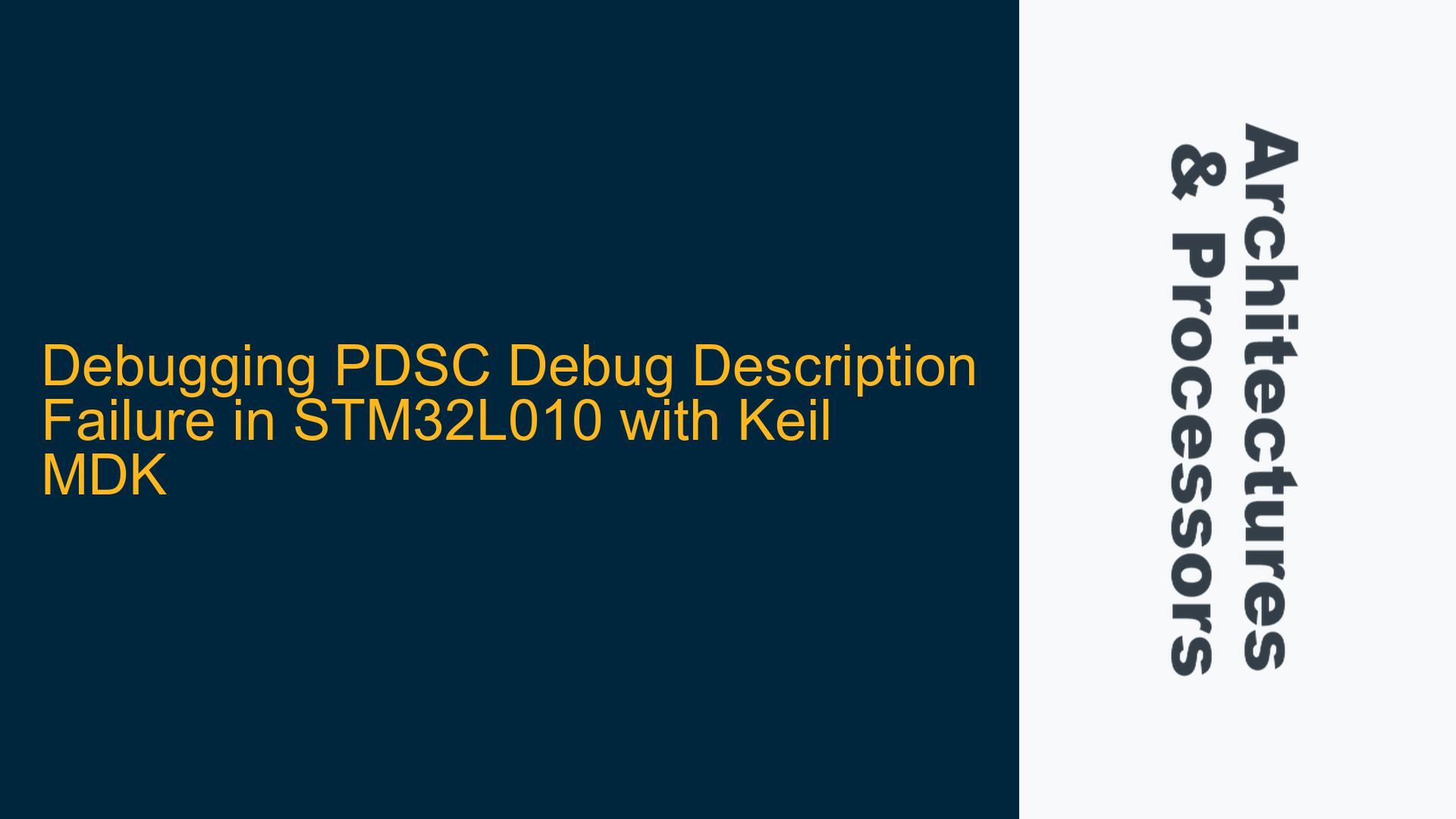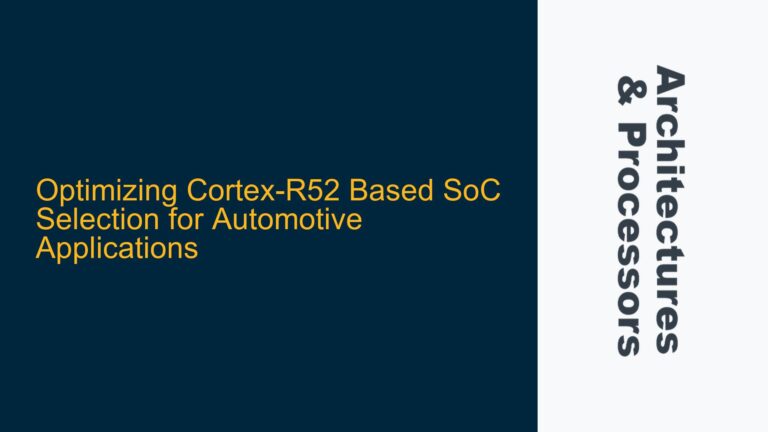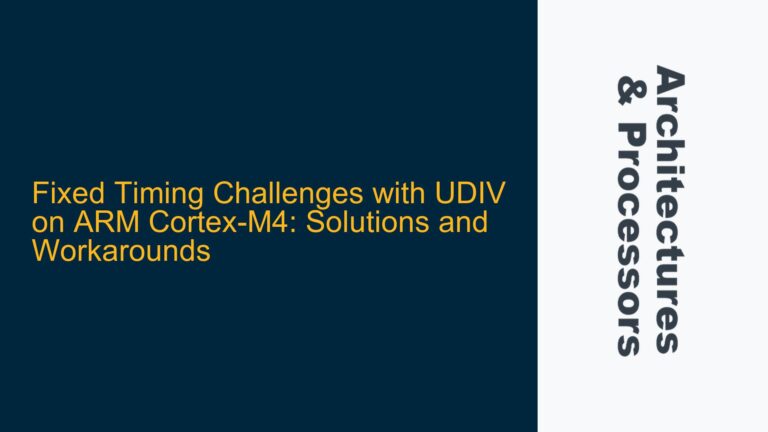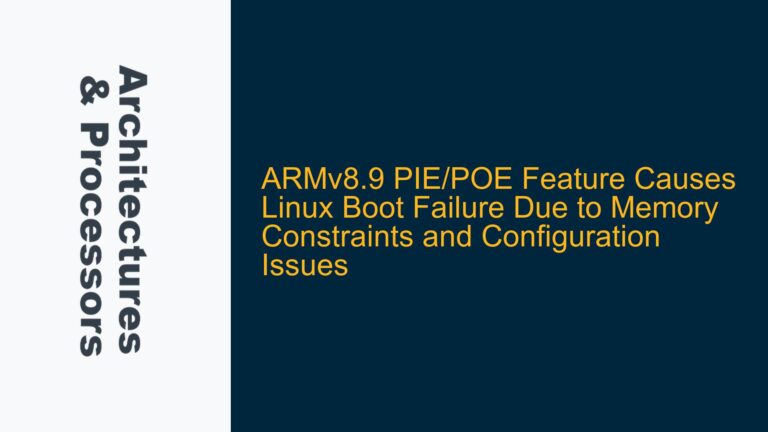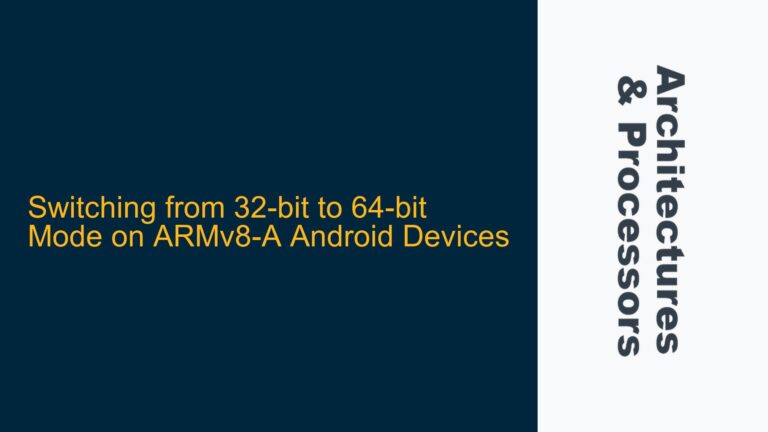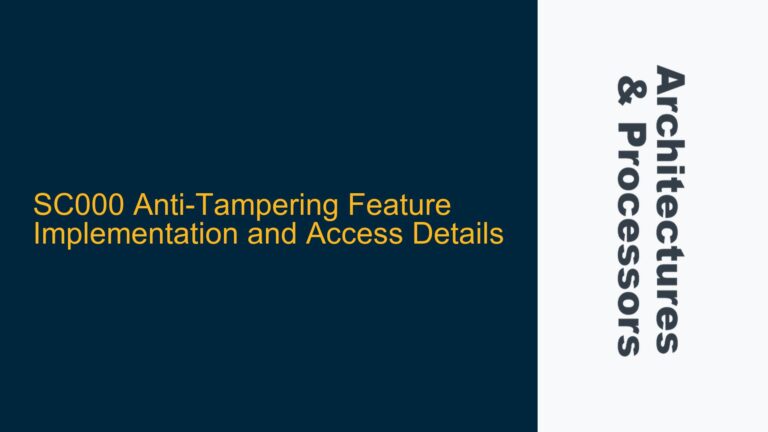PDSC Debug Description Failure and Undefined Identifier Error in STM32L010
The issue at hand revolves around the failure to load the PDSC (Package Description) debug description file for the STM32L010 microcontroller when using Keil MDK (Microcontroller Development Kit). This failure manifests as an error message: "Loading PDSC Debug Description failed for STM32L010. Disabling usage of PDSC Debug Description." Additionally, a secondary error appears in the console output: "Context: Item #1:
The PDSC file is a critical component in the Keil MDK ecosystem, as it provides the debugger with essential information about the microcontroller’s peripherals, memory maps, and other hardware-specific details. When this file fails to load, the debugger loses access to these details, potentially leading to incomplete or incorrect debugging sessions. The undefined identifier error further complicates the situation, as it suggests that the debugger is attempting to use a function ("Message") that is not recognized or properly defined in the current context.
This issue is particularly problematic for developers working with the STM32L010 microcontroller, as it disrupts the debugging workflow and can lead to significant delays in development. The error message about the "Not a genuine ST Device" suggests that there may be an issue with the device identification or the way the debugger is interpreting the microcontroller’s identity. This could be due to a mismatch between the PDSC file and the actual hardware, or it could be related to a bug in the Keil MDK software itself.
Potential Causes: PDSC File Corruption, Keil MDK Version Mismatch, and Device Identification Issues
The root cause of the PDSC debug description failure and the undefined identifier error can be attributed to several potential factors. Understanding these causes is essential for effective troubleshooting and resolution.
PDSC File Corruption or Misconfiguration
One of the most common causes of this issue is a corrupted or misconfigured PDSC file. The PDSC file is an XML-based file that contains metadata about the microcontroller, including its peripherals, memory maps, and debug capabilities. If this file is corrupted, missing, or incorrectly configured, the Keil MDK debugger will be unable to load it, resulting in the error message observed.
The corruption could occur due to a variety of reasons, such as an incomplete download, a file system error, or an accidental modification by the user. Additionally, if the PDSC file is not properly synchronized with the version of the Keil MDK being used, it may contain outdated or incompatible information, leading to the debug description failure.
Keil MDK Version Mismatch
Another potential cause is a mismatch between the version of Keil MDK being used and the version of the PDSC file or the STM32L010 microcontroller support package. Keil MDK is regularly updated to support new microcontrollers and to fix bugs in existing support packages. If the version of Keil MDK being used is outdated or incompatible with the STM32L010 microcontroller, it may fail to properly load the PDSC file, resulting in the observed error.
In the forum discussion, the user mentioned downgrading to Keil MDK 2015, which resulted in the STM32L010 device no longer appearing in the list of supported devices. This suggests that the version of Keil MDK being used is not compatible with the STM32L010 microcontroller, leading to the debug description failure.
Device Identification Issues
The error message "Not a genuine ST Device! Abort connection." suggests that there may be an issue with the way the debugger is identifying the STM32L010 microcontroller. This could be due to a problem with the microcontroller’s identification registers, or it could be related to a bug in the Keil MDK software.
The JEP106 ID (Joint Electron Device Engineering Council) is a standard used to identify semiconductor manufacturers. In this case, the debugger is checking the JEP106 ID of the STM32L010 microcontroller and comparing it to the expected value (0x20 for STMicroelectronics). If the JEP106 ID does not match the expected value, the debugger may conclude that the device is not genuine, leading to the error message.
This issue could be caused by a hardware problem with the microcontroller, such as a faulty or incorrectly programmed identification register. Alternatively, it could be due to a bug in the Keil MDK software that incorrectly interprets the JEP106 ID.
Missing or Incorrect Startup File
The user also mentioned issues with the startup file after upgrading Keil MDK. The startup file is a critical component of any embedded project, as it initializes the microcontroller’s hardware and sets up the environment for the main application code. If the startup file is missing or incorrect, the microcontroller may not initialize properly, leading to a variety of issues, including debug description failures.
In this case, the user reported that after upgrading Keil MDK, the startup file was no longer available, and the IDE prompted them to include CubeMX (STMicroelectronics’ configuration tool) instead. This suggests that the upgrade process may have removed or replaced the original startup file, leading to the observed issues.
Troubleshooting Steps: Reinstalling PDSC Files, Updating Keil MDK, and Verifying Device Identification
To resolve the PDSC debug description failure and the undefined identifier error, a systematic approach to troubleshooting is required. The following steps outline a comprehensive process for identifying and resolving the issue.
Step 1: Verify Keil MDK Version and Compatibility
The first step in troubleshooting this issue is to verify that the version of Keil MDK being used is compatible with the STM32L010 microcontroller. This can be done by checking the release notes for the version of Keil MDK in use and confirming that it supports the STM32L010.
If the version of Keil MDK is outdated or incompatible, it should be updated to the latest version that supports the STM32L010. This can be done by downloading the latest version of Keil MDK from the ARM website and following the installation instructions.
Step 2: Reinstall the STM32L010 Device Support Package
If the Keil MDK version is up to date, the next step is to reinstall the STM32L010 device support package. This package includes the PDSC file, startup files, and other necessary components for developing and debugging applications on the STM32L010 microcontroller.
To reinstall the device support package, follow these steps:
- Open Keil MDK and navigate to the "Pack Installer" (accessible via the "Pack" menu).
- In the Pack Installer, search for the STM32L010 device support package.
- If the package is already installed, uninstall it by clicking the "Remove" button.
- Reinstall the package by clicking the "Install" button.
After reinstalling the device support package, restart Keil MDK and attempt to load the project again. If the PDSC debug description failure persists, proceed to the next step.
Step 3: Manually Verify and Replace the PDSC File
If reinstalling the device support package does not resolve the issue, the next step is to manually verify and replace the PDSC file. The PDSC file is typically located in the "DebugConfig" folder within the Keil MDK installation directory.
To manually verify and replace the PDSC file, follow these steps:
- Navigate to the Keil MDK installation directory (e.g.,
C:\Keil_v5\ARM\Packs\Keil\STM32L0xx_DFP\). - Locate the "DebugConfig" folder and open it.
- Look for the PDSC file corresponding to the STM32L010 microcontroller (e.g.,
STM32L010xx.pdsc). - Verify that the file is not corrupted by opening it in a text editor and checking for any obvious errors or inconsistencies.
- If the file appears to be corrupted, delete it and replace it with a known-good version from a backup or by reinstalling the device support package.
After replacing the PDSC file, restart Keil MDK and attempt to load the project again. If the issue persists, proceed to the next step.
Step 4: Verify Device Identification and JEP106 ID
If the PDSC file is not the issue, the next step is to verify the device identification and JEP106 ID. This can be done by connecting the STM32L010 microcontroller to the debugger and reading the identification registers.
To verify the device identification and JEP106 ID, follow these steps:
- Connect the STM32L010 microcontroller to the debugger (e.g., ST-Link) and ensure that it is properly powered.
- Open Keil MDK and start a debug session.
- In the debugger, open the "Memory" window and navigate to the address of the identification registers (typically located at
0x1FFF7A10for STM32 microcontrollers). - Read the value of the JEP106 ID register and verify that it matches the expected value (0x20 for STMicroelectronics).
If the JEP106 ID does not match the expected value, this could indicate a hardware issue with the microcontroller, such as a faulty or incorrectly programmed identification register. In this case, the microcontroller may need to be replaced or reprogrammed.
Step 5: Recreate the Startup File
If the device identification is correct and the issue persists, the next step is to recreate the startup file. The startup file is a critical component of any embedded project, and if it is missing or incorrect, the microcontroller may not initialize properly, leading to debug description failures.
To recreate the startup file, follow these steps:
- Open Keil MDK and create a new project for the STM32L010 microcontroller.
- During the project creation process, Keil MDK will prompt you to select a startup file. If the startup file is not available, you can manually create one by copying it from a previous project or by using a template provided by STMicroelectronics.
- Once the startup file is created, add it to the project and ensure that it is properly configured for the STM32L010 microcontroller.
- Rebuild the project and attempt to load it into the debugger.
If the startup file is correctly configured, the debug description failure should be resolved. If the issue persists, proceed to the final step.
Step 6: Contact ARM or STMicroelectronics Support
If all of the above steps fail to resolve the issue, the final step is to contact ARM or STMicroelectronics support for further assistance. The issue may be related to a bug in the Keil MDK software or the STM32L010 device support package, and the support team may be able to provide a patch or workaround.
To contact ARM or STMicroelectronics support, follow these steps:
- Visit the ARM support website (https://developer.arm.com/support) or the STMicroelectronics support website (https://www.st.com/en/support.html).
- Submit a support request detailing the issue, including the error messages, the steps taken to troubleshoot, and any relevant project files.
- Provide any additional information requested by the support team, such as the version of Keil MDK being used, the version of the STM32L010 device support package, and the hardware setup.
The support team will review the issue and provide guidance on how to resolve it. In some cases, they may provide a patch or update that addresses the issue.
Conclusion
The PDSC debug description failure and undefined identifier error in the STM32L010 microcontroller when using Keil MDK can be a challenging issue to resolve. However, by following a systematic approach to troubleshooting, it is possible to identify and resolve the root cause of the problem.
The key steps in resolving this issue include verifying the Keil MDK version and compatibility, reinstalling the STM32L010 device support package, manually verifying and replacing the PDSC file, verifying the device identification and JEP106 ID, recreating the startup file, and contacting ARM or STMicroelectronics support if necessary.
By carefully following these steps, developers can ensure that their debugging environment is properly configured and that they can continue to develop and debug applications on the STM32L010 microcontroller without interruption.