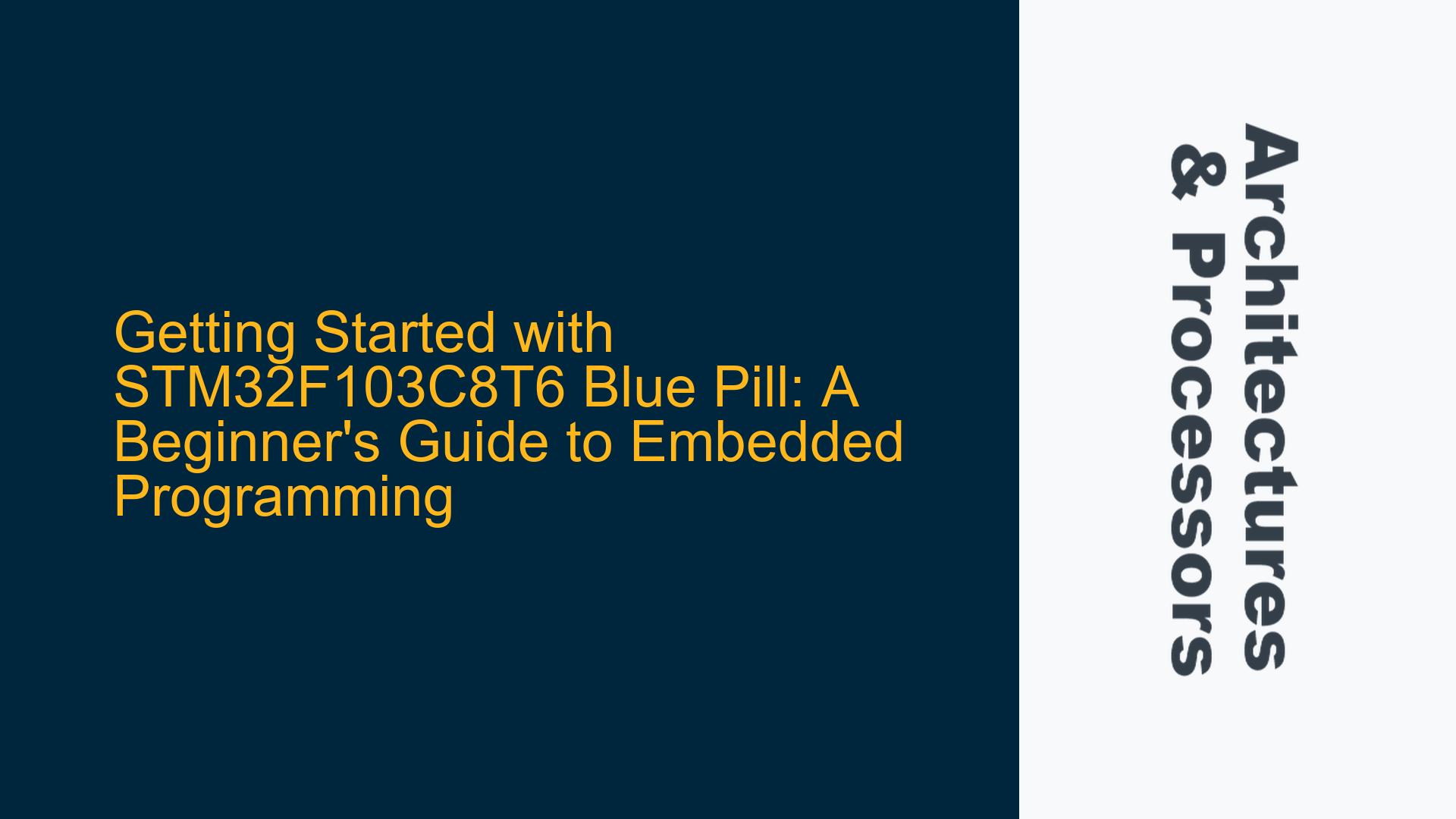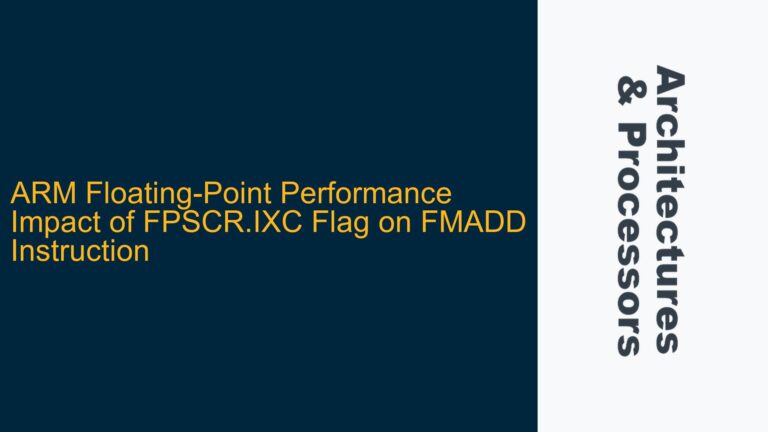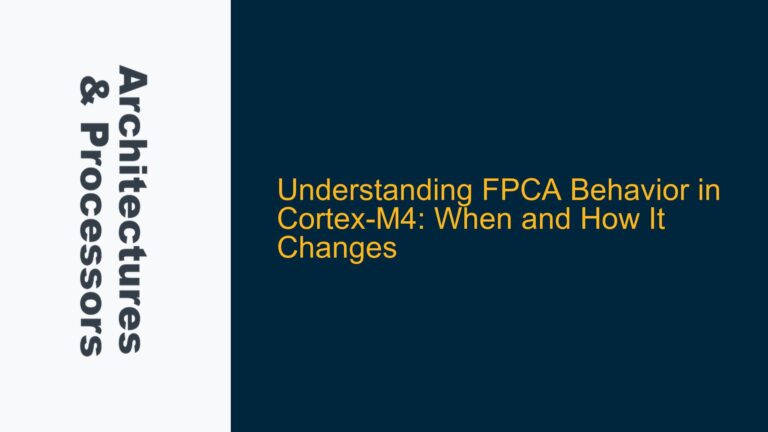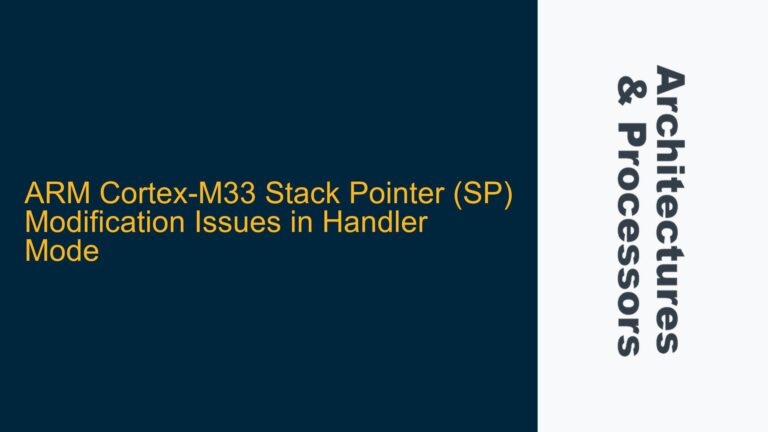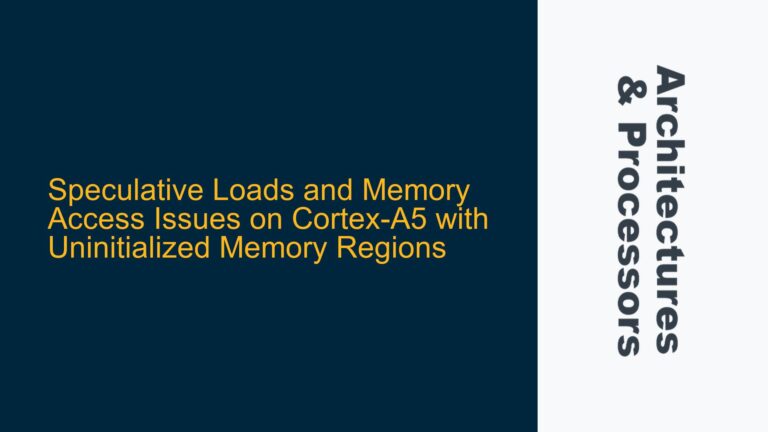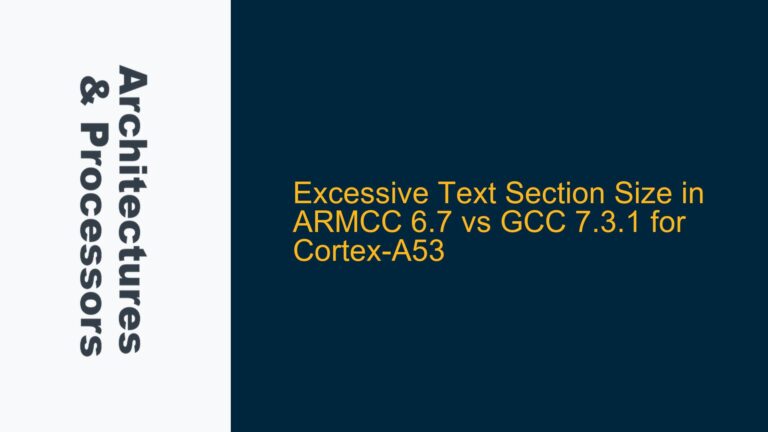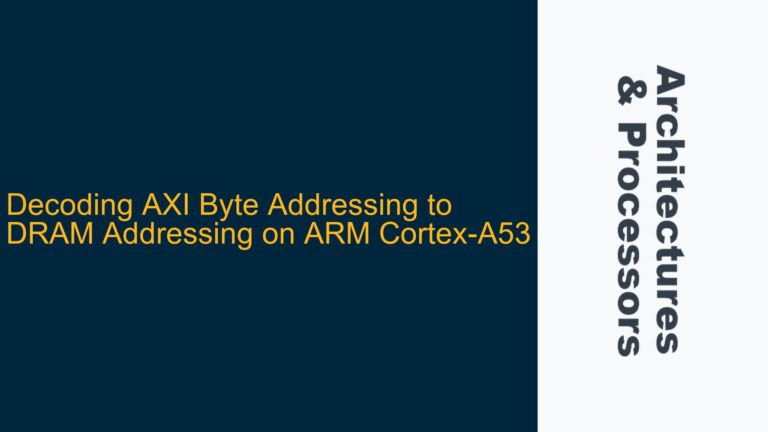Setting Up the STM32F103C8T6 Blue Pill for Embedded Development
The STM32F103C8T6, commonly referred to as the Blue Pill, is a popular development board based on the ARM Cortex-M3 core. It is widely used by beginners and professionals alike due to its affordability and versatility. However, setting up the Blue Pill for embedded programming can be daunting for those new to the field. This guide will walk you through the essential steps to get started, from setting up the development environment to writing and uploading your first program to blink an LED.
Understanding the STM32F103C8T6 Blue Pill
The STM32F103C8T6 Blue Pill is a microcontroller development board that features the STM32F103C8T6 microcontroller, which is based on the ARM Cortex-M3 architecture. The board includes a 32-bit ARM Cortex-M3 CPU running at 72 MHz, 64 KB of Flash memory, and 20 KB of SRAM. It also features a variety of peripherals, including GPIOs, timers, USARTs, SPI, I2C, and an ADC. The Blue Pill is a compact and cost-effective board, making it an excellent choice for beginners who want to learn embedded systems programming.
To program the Blue Pill, you will need a few additional tools and components. The most critical tool is a programmer/debugger, such as an ST-Link, which allows you to upload code to the microcontroller and debug it. Additionally, you will need a development environment, such as STM32CubeIDE or Keil MDK, to write and compile your code. Finally, you will need a basic understanding of C or C++ programming, as these are the primary languages used for embedded development on the ARM Cortex-M3.
Required Tools and Components for STM32F103C8T6 Development
Before you can start programming the STM32F103C8T6 Blue Pill, you will need to gather the necessary tools and components. The following is a list of items you will need:
- STM32F103C8T6 Blue Pill Board: This is the main development board you will be programming.
- ST-Link Programmer/Debugger: This tool is essential for uploading code to the Blue Pill and debugging it. The ST-Link is a USB-based programmer that connects to the Blue Pill via the SWD (Serial Wire Debug) interface.
- Breadboard and Jumper Wires: These are useful for prototyping and connecting additional components to the Blue Pill.
- USB Cable: A standard USB cable is needed to connect the ST-Link to your computer.
- Development Environment: You will need a software development environment to write, compile, and debug your code. STM32CubeIDE is a popular choice, as it is free and provides an integrated development environment (IDE) specifically designed for STM32 microcontrollers.
- C/C++ Compiler: Most development environments, including STM32CubeIDE, come with a built-in C/C++ compiler. However, if you are using a different IDE, you may need to install a compiler separately.
- Documentation: It is essential to have access to the STM32F103C8T6 reference manual and datasheet. These documents provide detailed information about the microcontroller’s features, registers, and peripherals.
Setting Up the Development Environment
The first step in programming the STM32F103C8T6 Blue Pill is to set up your development environment. STM32CubeIDE is a popular choice for STM32 development, as it provides an integrated environment for writing, compiling, and debugging code. Below are the steps to set up STM32CubeIDE for the Blue Pill:
-
Download and Install STM32CubeIDE: Visit the STMicroelectronics website and download the latest version of STM32CubeIDE for your operating system (Windows, Linux, or macOS). Follow the installation instructions to install the IDE on your computer.
-
Create a New Project: Once STM32CubeIDE is installed, open the IDE and create a new project. Select "STM32 Project" from the "File" menu, and then choose the STM32F103C8T6 microcontroller from the list of available devices. Give your project a name and click "Finish" to create the project.
-
Configure the Project Settings: After creating the project, you will need to configure the project settings. This includes setting up the clock configuration, enabling the necessary peripherals, and configuring the GPIO pins. STM32CubeIDE provides a graphical interface for configuring these settings, making it easy for beginners to get started.
-
Write Your First Program: With the project settings configured, you can now start writing your first program. A simple "Hello World" program that blinks an LED is a good starting point. Below is an example of a basic LED blinking program written in C:
#include "stm32f1xx.h"
void delay(volatile uint32_t count) {
while(count--);
}
int main(void) {
// Enable the GPIOA peripheral
RCC->APB2ENR |= RCC_APB2ENR_IOPAEN;
// Configure PA5 as output push-pull
GPIOA->CRL &= ~(0xF << 20); // Clear the MODE5 and CNF5 bits
GPIOA->CRL |= (0x1 << 20); // Set MODE5 to 01 (Output mode, max speed 10 MHz)
while(1) {
// Toggle PA5
GPIOA->ODR ^= GPIO_ODR_ODR5;
delay(1000000);
}
}
-
Build and Upload the Program: Once you have written your program, you can build it by clicking the "Build" button in STM32CubeIDE. If there are no errors, you can then upload the program to the Blue Pill by clicking the "Debug" button. The ST-Link will automatically upload the program to the microcontroller and start debugging.
-
Test the Program: After uploading the program, you should see the LED connected to PA5 on the Blue Pill blinking. If the LED does not blink, double-check your connections and code to ensure everything is correct.
Troubleshooting Common Issues
While setting up and programming the STM32F103C8T6 Blue Pill, you may encounter some common issues. Below are a few troubleshooting tips to help you resolve these issues:
-
ST-Link Connection Issues: If the ST-Link is not connecting to the Blue Pill, ensure that the SWD interface is properly connected. The SWD interface consists of four pins: SWDIO, SWCLK, GND, and VCC. Double-check the connections and ensure that the ST-Link is properly powered.
-
Code Not Uploading: If the code is not uploading to the Blue Pill, ensure that the microcontroller is not in a locked state. Some Blue Pill boards may come with a locked bootloader, which prevents code from being uploaded. To unlock the bootloader, you may need to connect the BOOT0 pin to VCC and reset the microcontroller.
-
LED Not Blinking: If the LED is not blinking, ensure that the GPIO pin is correctly configured as an output and that the LED is properly connected. Additionally, check the delay function to ensure that the delay is long enough to be visible.
-
Debugging Issues: If you are having trouble debugging your code, ensure that the debug settings in STM32CubeIDE are correctly configured. You may also need to enable the necessary debug peripherals in the microcontroller’s configuration.
Conclusion
The STM32F103C8T6 Blue Pill is an excellent choice for beginners who want to learn embedded systems programming. By following the steps outlined in this guide, you can set up your development environment, write your first program, and upload it to the Blue Pill. While there may be some challenges along the way, the troubleshooting tips provided should help you resolve any issues you encounter. With practice and experience, you will be able to take full advantage of the Blue Pill’s capabilities and develop more complex embedded applications.