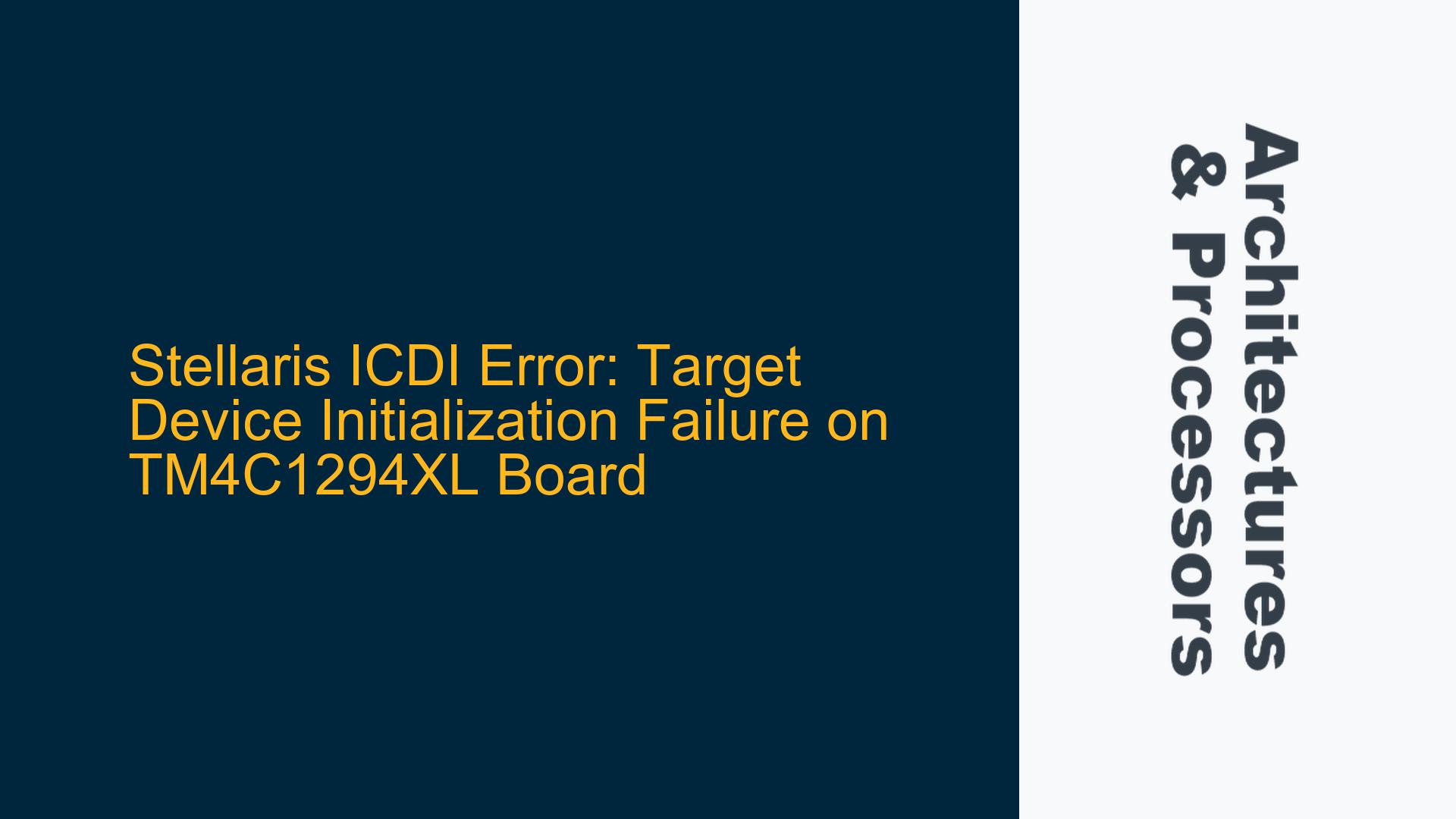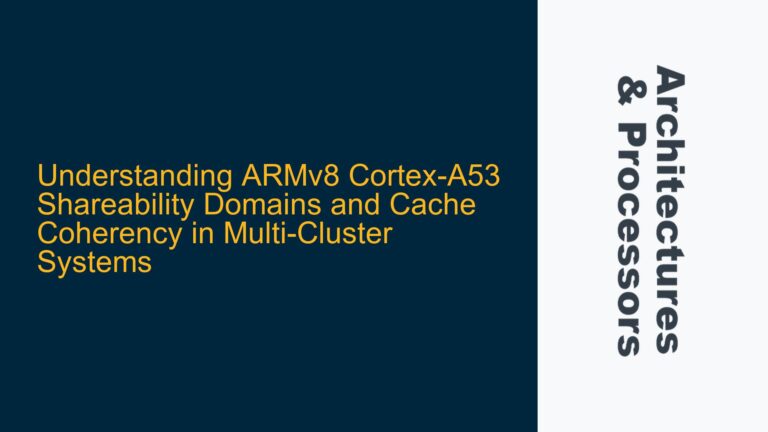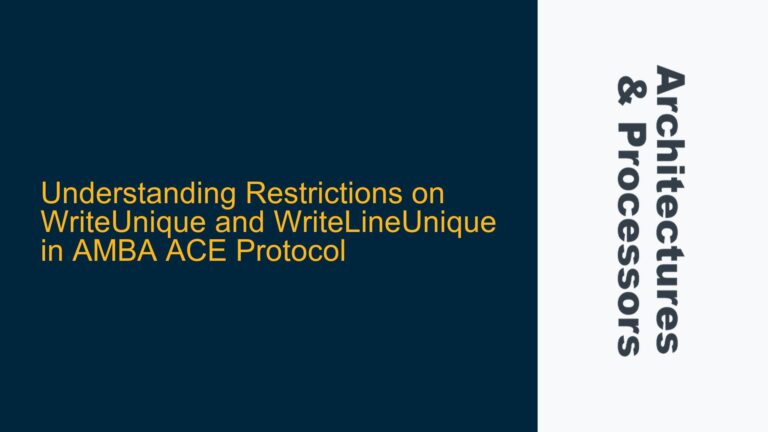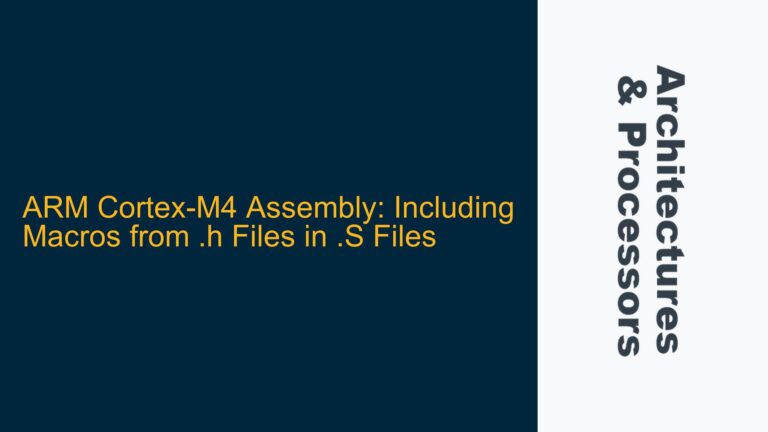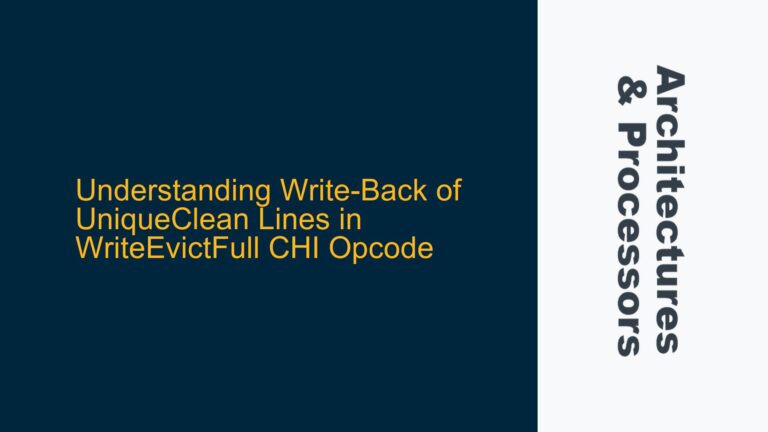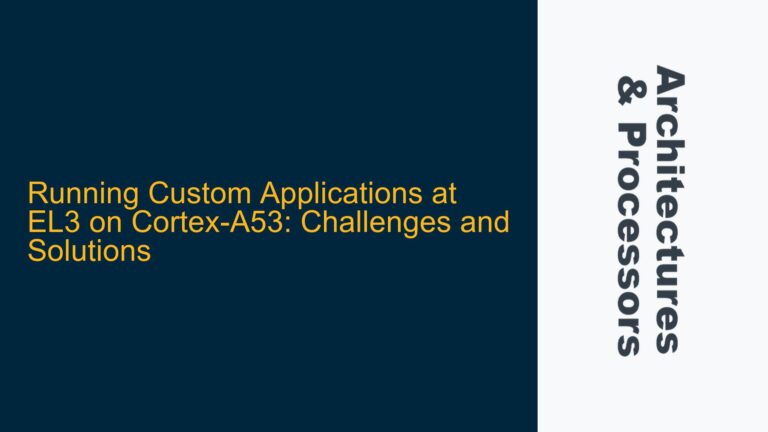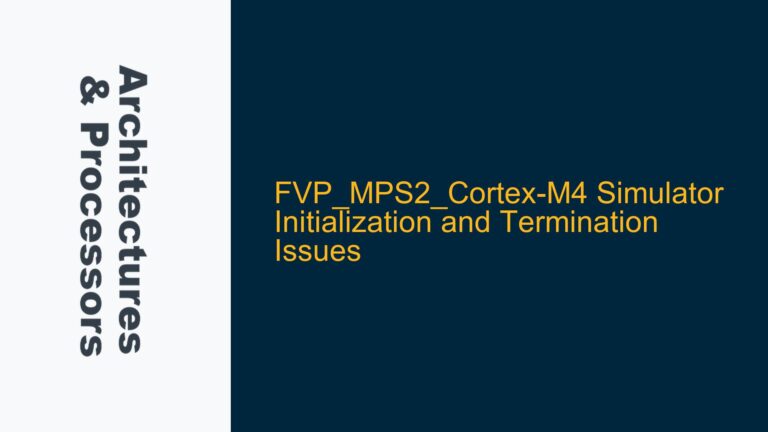ARM Cortex-M4 Debug Interface Initialization Failure
The error message "Stellaris ICDI Error: Could not initialize target device! Please power cycle the board and try again" is a common issue encountered when working with the TM4C1294XL evaluation board using the Keil IDE and the onboard Stellaris In-Circuit Debug Interface (ICDI). This error typically occurs during the flashing or debugging process, indicating that the debugger is unable to establish a proper connection with the target device. The TM4C1294XL board features an ARM Cortex-M4 processor, and the Stellaris ICDI is responsible for facilitating communication between the host machine (running the Keil IDE) and the target microcontroller.
The initialization failure can stem from a variety of factors, ranging from hardware issues to software misconfigurations. The error message suggests that the debugger is unable to communicate with the target device, which could be due to incorrect power supply, faulty connections, or issues with the debugger firmware. Additionally, the Keil IDE and the Stellaris ICDI add-on must be properly configured to ensure seamless communication between the host and the target device.
Understanding the underlying causes of this error requires a deep dive into the hardware-software interaction between the Keil IDE, the Stellaris ICDI, and the TM4C1294XL board. The ARM Cortex-M4 processor relies on the debug interface to receive commands from the host machine, and any disruption in this communication can lead to initialization failures. The error message specifically mentions power cycling the board, which implies that the issue might be related to the power supply or the reset sequence of the microcontroller.
Power Supply Instability and Debugger Firmware Corruption
One of the primary causes of the Stellaris ICDI error is power supply instability. The TM4C1294XL board requires a stable power supply to ensure proper operation of the ARM Cortex-M4 processor and the onboard debugger. If the power supply is unstable or insufficient, the microcontroller may not initialize correctly, leading to communication failures with the debugger. Power supply issues can arise from faulty power adapters, insufficient current supply, or voltage fluctuations. Additionally, the board’s power management circuitry must be functioning correctly to provide the necessary voltage levels to the microcontroller and the debugger.
Another potential cause is debugger firmware corruption. The Stellaris ICDI relies on firmware to manage communication between the host machine and the target device. If the firmware becomes corrupted or outdated, the debugger may fail to initialize the target device. Firmware corruption can occur due to improper flashing procedures, power interruptions during firmware updates, or software bugs in the debugger firmware. In some cases, the firmware may need to be updated or reinstalled to resolve the issue.
Configuration issues in the Keil IDE can also lead to initialization failures. The Keil IDE must be properly configured to recognize the Stellaris ICDI and the TM4C1294XL board. This includes setting the correct target device, configuring the debugger settings, and ensuring that the necessary drivers are installed. If the Keil IDE is not configured correctly, it may fail to establish a connection with the target device, resulting in the Stellaris ICDI error.
Diagnosing Power Supply Issues and Reinstalling Debugger Firmware
To troubleshoot the Stellaris ICDI error, the first step is to diagnose potential power supply issues. Begin by checking the power supply to the TM4C1294XL board. Ensure that the board is receiving the correct voltage and current as specified in the datasheet. Use a multimeter to measure the voltage levels at the power input pins of the board. If the voltage levels are unstable or below the required threshold, replace the power adapter or use a different power source. Additionally, inspect the board’s power management circuitry for any signs of damage or malfunction.
If the power supply is stable, the next step is to check the debugger firmware. Connect the TM4C1294XL board to the host machine and open the Keil IDE. Navigate to the debugger settings and check the firmware version of the Stellaris ICDI. If the firmware is outdated or corrupted, reinstall the firmware using the appropriate tools provided by Texas Instruments. Follow the firmware update procedure carefully to avoid any interruptions during the update process. After reinstalling the firmware, restart the Keil IDE and attempt to initialize the target device again.
If the firmware is up to date and the power supply is stable, the issue may be related to the configuration of the Keil IDE. Open the Keil IDE and navigate to the project settings. Ensure that the correct target device (TM4C1294XL) is selected and that the debugger settings are configured to use the Stellaris ICDI. Verify that the necessary drivers for the Stellaris ICDI are installed on the host machine. If the drivers are missing or outdated, download and install the latest drivers from the Texas Instruments website. After updating the drivers, restart the Keil IDE and attempt to initialize the target device again.
In some cases, the issue may persist even after addressing the power supply, firmware, and configuration issues. In such scenarios, it may be necessary to use an external debugger or programmer, such as the TI Flash Programmer, to flash the microcontroller. The TI Flash Programmer can be used to bypass the onboard Stellaris ICDI and directly program the microcontroller. Connect the external debugger to the TM4C1294XL board and follow the instructions provided by Texas Instruments to flash the microcontroller. After flashing the microcontroller, reconnect the board to the Keil IDE and attempt to initialize the target device again.
By following these troubleshooting steps, you can systematically diagnose and resolve the Stellaris ICDI error. Ensuring a stable power supply, reinstalling the debugger firmware, and properly configuring the Keil IDE are critical steps in resolving the initialization failure. If the issue persists, using an external debugger or programmer can provide an alternative solution to flash the microcontroller and restore normal operation.